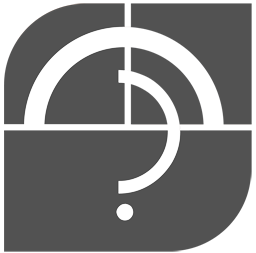
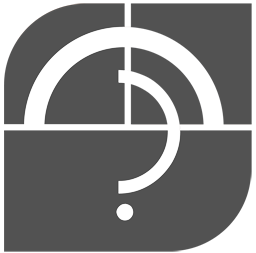
Invoice Spliting
When you split an Invoice, Magix will ask.
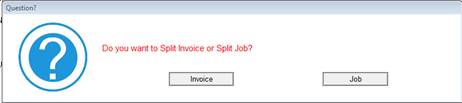
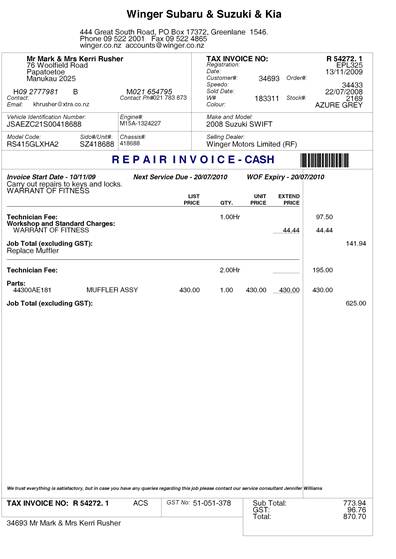
To split an invoice/job' click on the ![]() icon.
icon.
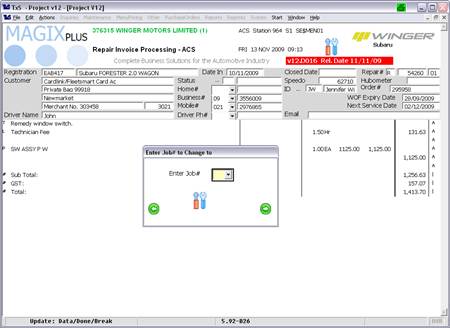
Enter the new Job#. Job# are letters, A B C etc. By default all items on an invoice are Job A. So to split the invoice to 2 jobs enter a Job# of B.
Then select the invoice lines you wish to move to the other job, in this example B.
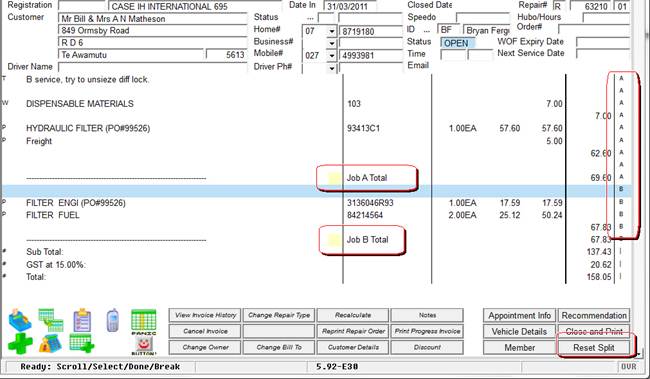
The invoice will then separate the Jobs.
Note: There is a button to Reset Split'. This resets the invoice back to normal.
Split Invoice
When you split Invoice, Magix will make the JOB# Z'.
Magix will prompt you to identify both the Repair Type and Customer you wish to split to.
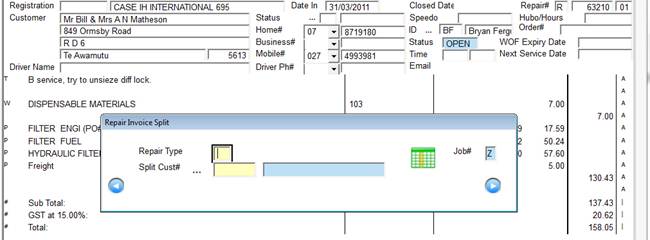
In this screen you
When you have finished, hit DONE or ![]() .
.
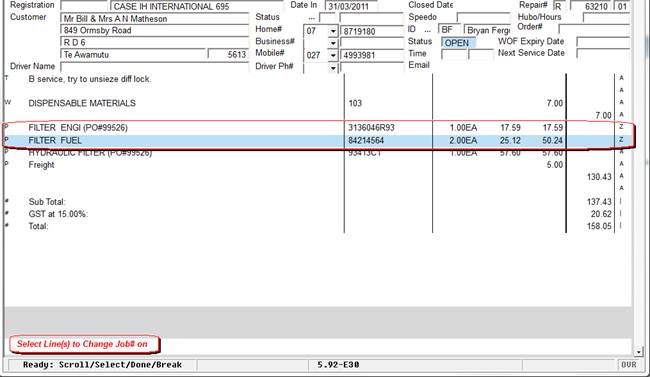
Now select the lines you wish to split
invoice'. After you have selected all the lines hit DONE or ![]() .
.
Magix will then move the selected lines to a new Invoice with the Customer and Repair Type details you have previously supplied.