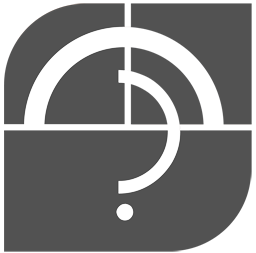
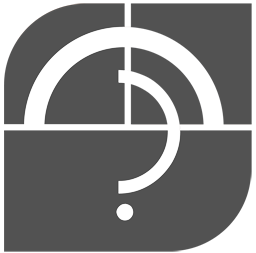
v15.3.0 Import XLS Files
In order to access this option you need the 'Data Import XLS Files' option ticked in your User Record.
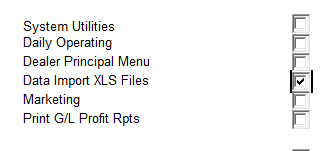
The option is accessed from the START menu in the Top Tool Bar.
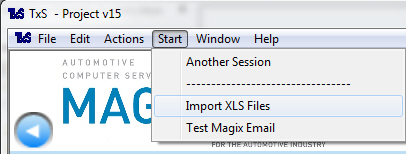
To import a file
1. Save the file into the Y:\In folder (note Y: in most cases is your shared network folder but this many vary at specific sites).
2. Complete this screen choosing both the Franchise and the type of File you are importing.
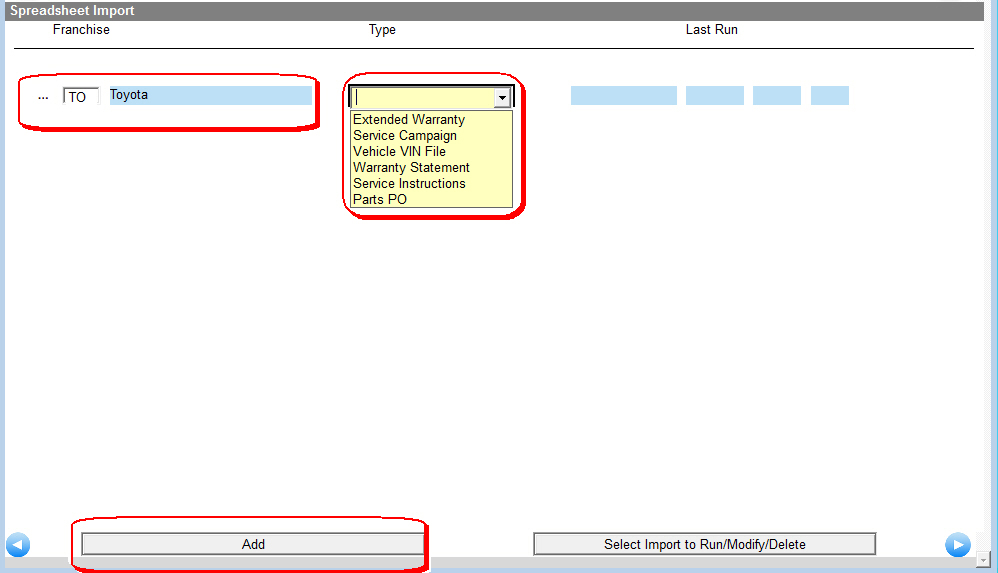
3. Complete the next screen that comes up. The screen will vary depending on the Type of file you are loading.
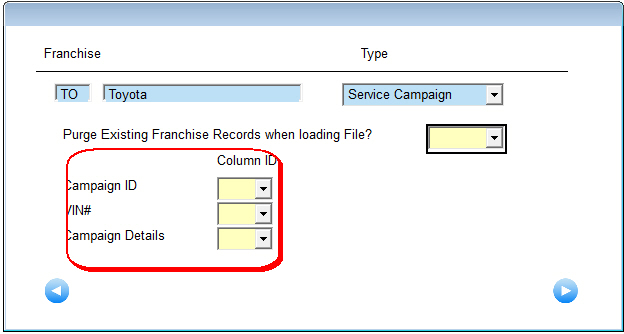
The Column ID is the Column containing the data in the XLS fie you are importing.
Care needs to be taken that this 'mapping' of the Column ID is correct. If you are unsure please contact support.